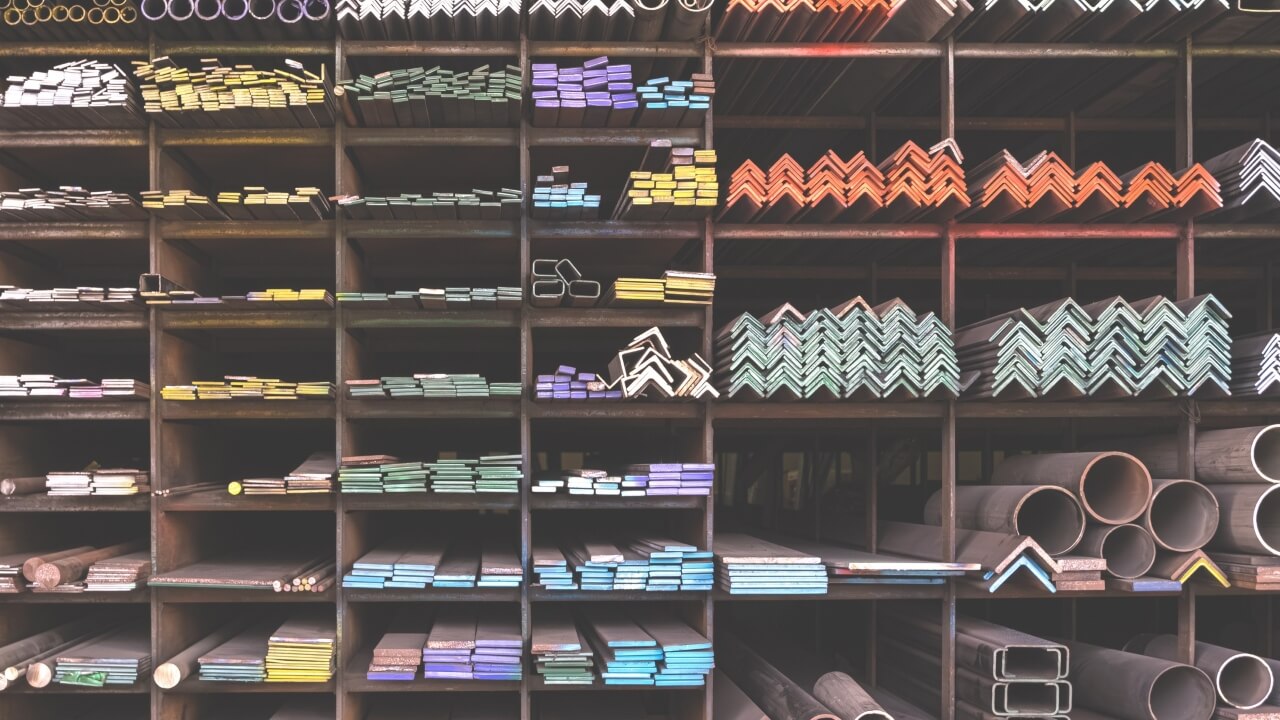PTM
CR31; CR32; CR33; CRC1; CRC2; CRC3; CM01
Martin: The best way to learn is by doing so welcome to the video service that unlocks and reveals the hidden value in your SAP system. Hi, my name is Martin and in this particular video we'll focus on using SAP's work center hierarchy to perform capacity evaluation for a group of liked work centers. A debate may take place to define one work center to represent a multiple like machines, or create a work center for each physical like machine and use a group center hierarchy with a superior work center to perform capacity evaluation. So let's get into this. Eacliffe tell us more about how do we do this specifically in this grouping of evaluations of work centers, specifically in a hierarchy. Eacliffe: Hey, thanks Martin. I have set up a demonstration to. Illustrate the functionality of a work center hierarchy and a superior work center. So while it be easier to generate a single work center, or let it represent multiple work centers, this approach can sometimes be challenging when assigning a particular manufacturing order to a specific work center, for example. Regardless of the reason for having a one-to-one definition between a work center in SAP versus the physical, uh, machine on the production floor. By defining a work center hierarchy, capacity evaluation can be done for both the individual work centers and the superior work center. So let's get into SAP and look at how this functionality works. So this is a demonstration on how to aggregate production capacity information for resources or work centers. So you have the situation where you have like multiple, resources or work centers, and the whole point is you want to see, if I combine the capacity information for more than one resource am I able to do so? So the answer is yes, and you have the ability to do this either under discreet production and with production you would use a combination of work center master data setup along with hierarchy information or master data setup, as well as under the PPPI, you would use resources and also the hierarchy master data setup. So I've set up some data to illustrate exactly how this works. First, let's take a look at the resource that I created that basically represents the superior resource. I'll come into change mode, I called it this name here, and let's just walk through some of the views. So on the basic view it's a very light version of a resource. Basically what I'm doing is really creating this object to say, look, this resource represents a superior resource. And you could see that I don't need to maintain any kind of standard value information for this particular resource. Likewise, if I come to the capacity tab, yes I maintain the capacity category because I want to see information from a machine perspective. If I want to see labor, I would create a second entry here for labor category. But again, I would not maintain any kind of formulas. The whole point is that we would obtain the information from the, call it the children resources or work center. And finally, coming here to the scheduling tab, again, there's nothing maintained because again, the information that's needed or that is used by the system would be derived, from the, resources that’s actually doing the production. So with that said let's come back out and now I’m going to come to the hierarchy. So let's look at it in change mode, I gave it the same name as I did the superior resource, the names do not have to match. Okay? So it's your prerogative in terms of what name and convention works for you. You can use the same names or you can use different names. It all depends on what works for you. So with that said, I'm going to come and click on this icon. And it's basically saying, hey, I have this superior resource, you could see the first entry here, and then we have the, what I've been calling the children resource. So we have these two packing lines, 1 and 2. The thinking is that the materials which I produce on, let's say line 1, the majority, if not all of the materials on line one can also run on line 2. So it makes sense to do an evaluation with the two of them combined, just in case I have insufficient capacity on one line, then I can say, okayoverall, do I still have sufficient capacity? And if I do, then I'm not going to worry about it. I'll just move some of the production from line 2 to line 1. So what I'm going to do next is let's take a look at the capacity evaluation itself. So here I am in CM01 and I'm going to come in here. I maintain my plan, and on the planning I'm going to go to work center and I'm going to click on this icon to work with the hierarchy rather then the individual resources. So this is the hierarchy name. I'm going to do a green check here. It gives you a illustration of what the hierarchy looks like. So here's the superior resource, and then I have the individual. I'm not aware of any limitations of how many resources or work centers you can have attached to a superior resource. And of course you can also do multilevel. So I can have SP2, and SP2 could be something, you know, let's call packing line 4 and 5, and then you could have it all roll up into, hey, give me an overall SP network. Okay, so it could be multilayers from top to bottom, and I've got multi resources work centers. With that said I’m going to green arrow back and from here you could see the superior resource as well as the individual resources sitting here as part of the selection criteria. Here, I'm going to do a standard overview. You could see that right now I am sharing that there's 0 capacity required at the superior level and as well as available everything is sitting at 0. If I scroll down we can see that hey, we have a little bit of capacity requirements sitting down here. And then if I come further down, we could see, hey, this resource it does have capacity requirements, and the red lines indicate that I am over capacity. So what I can do from this point is then come here, click on settings general, and you can see in my case, the hierarchy ID, popped in here. And I'm just going to say, okay, you know what show me the capacity, the requirements only at this point. I mean ideally we’d look at two but I want to show the fact that just by turning this on I'm going to do a green check and we can see that, all the requirements capacity required is now sitting up here in the superior. Of course, everything is red because of the fact that we did not turn on the indicator for available capacity. So of course, all entries are over capacity of each week. So what I'm going to do is come back up here and I'm going to come back and let's go back to settings, general, I'm going to turn on the accumulation of capacity. This is the available capacity now we're looking at, I'm going to green check, and you can see that, suddenly everything is white. So the available capacity for the superiors, 32 hours for the first week because of the fact that we got 16 hours coming from packing line 1. And if I come into parking line 2, we expect to see 16 hours also. So you can see, look, still looking at the individual resources, I'm over capacity. But looking at it from a superior perspective or hierarchy perspective, I have more than sufficient capacity week after week. So this tells me quickly that I can move production from one line to the next. Hey, welcome back. In this demo, we covered. What capacity evaluation looks like when we use a work center hierarchy solution in the capacity evaluation. With this approach, a finite production schedule is done to a specific work center. Hence, we would schedule to that specific work center rather than a generic one. Plus, you can specify downtime to a specific work center instead of reducing the number of individual capacities with that generic work center. Of course, the work center hierarchy would pick up all these business scenarios I just identified. Martin: Thank you, Eacliffe, that's actually brilliant. It's good to know that these kind of options exist, right? When it comes to how to set up work centers in SAP, it's not uncommon to implement a solution that works for many business scenarios, but when it comes to finite scheduling, for example, the production planner or operations requires a lower level of detail that may be required creating additional work centers. Regardless of the need for the additional work centers, using a work center hierarchy could be the compromise to bridge the gap. So folks, if you want to learn more about capacity planning, generally speaking, or in the hierarchies, there are other videos for you to check out as well. And of course, if you do have a particular question for us, feel free to submit it below.